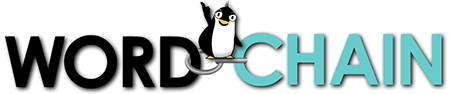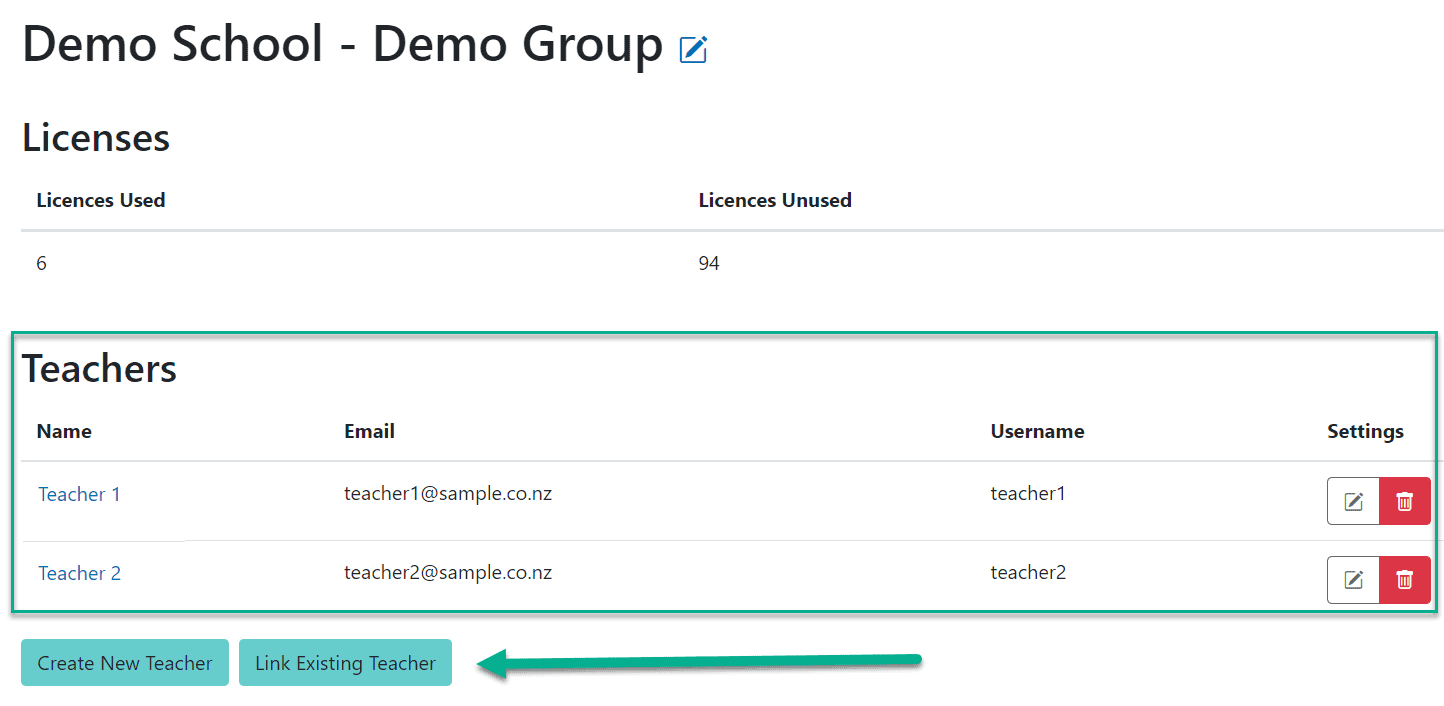When an ADMIN is logged in and goes to STUDENT GROUPS and clicks on a Student Group, they now see the teacher(s) assigned to that group, above the list of students:
The two blue buttons allow for creating a NEW teacher to add to the group, or linking an existing teacher to this group.
This means you can have multiple teachers with access to a Student Group, and you can have a teacher associated with multiple Student Groups.
The red trash can allows you to remove a teacher from a Student Group (or completely delete the teacher’s account, if required.)
Admins can also update a teacher’s profile or change their password by clicking on the teacher’s name (or the pencil icon).
There are more support documents on the Support page. You may be interested in: