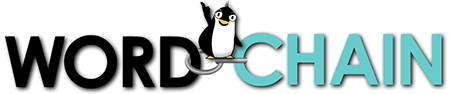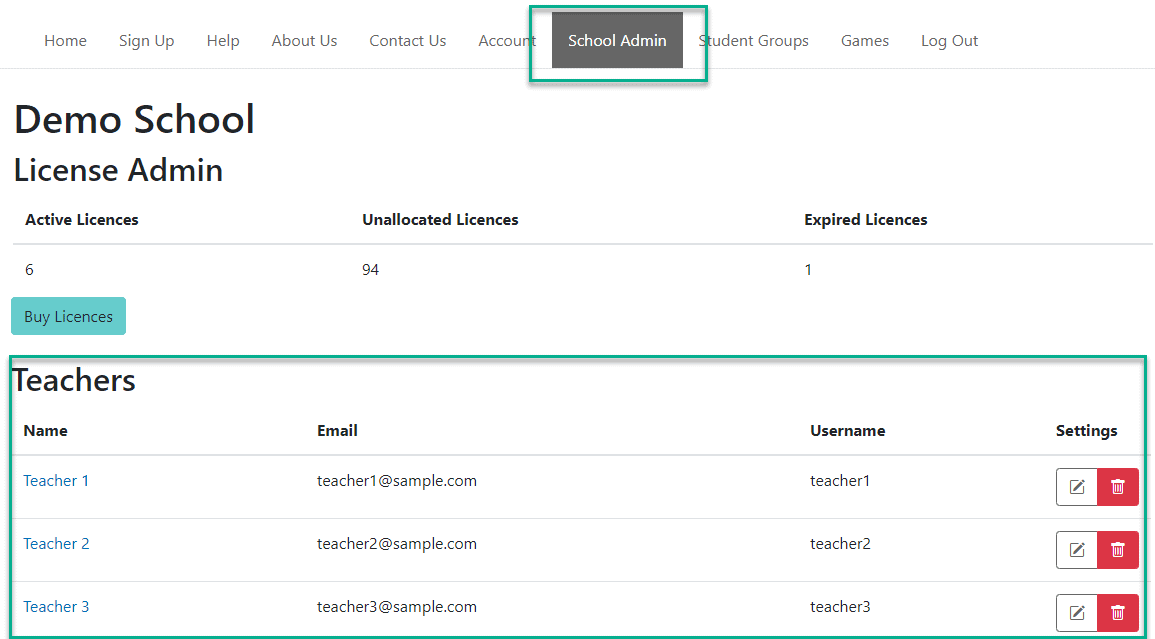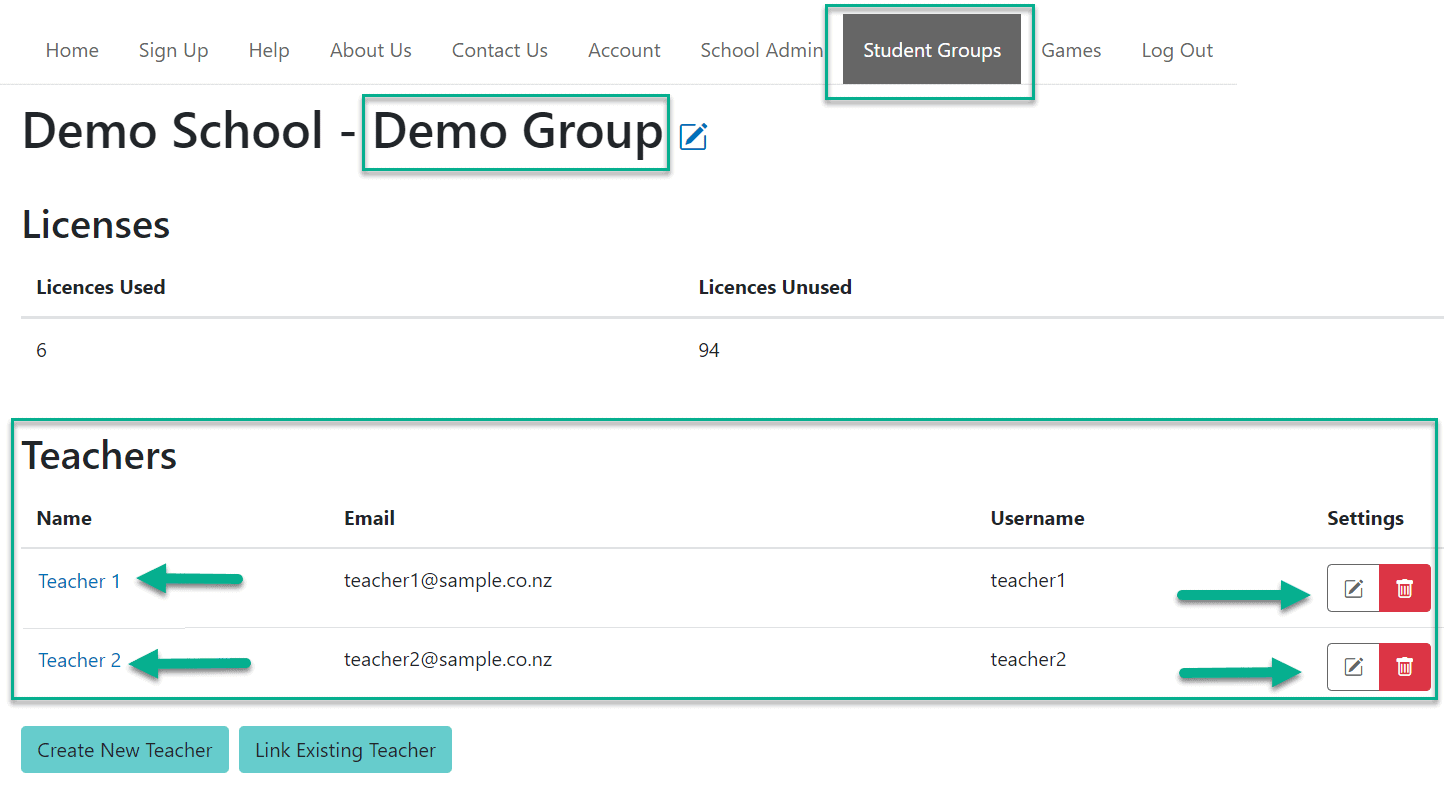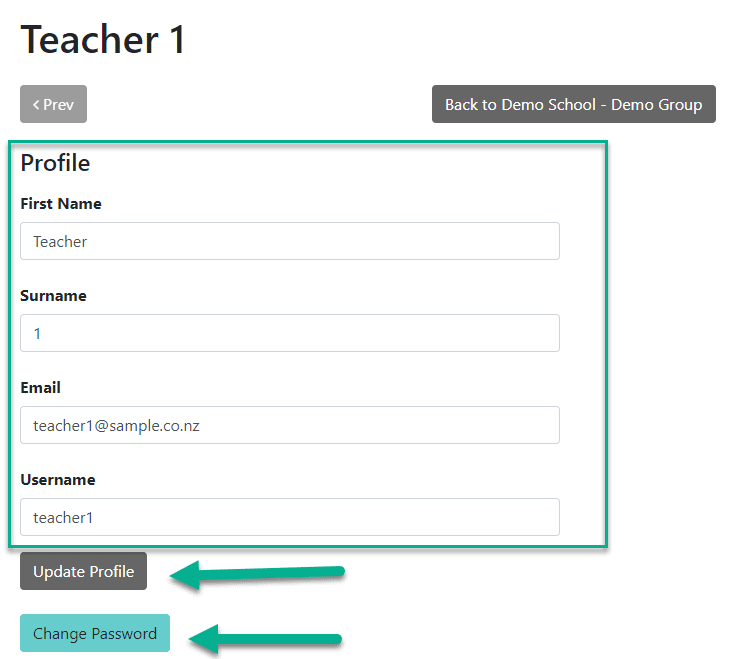ADMINS can now see a list of all the teachers on the SCHOOL ADMIN page, linking to the ability to update a teacher’s profile or password:
Also, when ADMINS click into a particular Student Group, they will also see the teachers assigned to that group:
In either case, click on the teacher’s name or on the pencil icon will allow for updating a teacher’s profile and/or changing their password:
This can be useful for setting a password when the original invite email for a teacher has not arrived, or if the password has been forgotten. It’s also helpful if an email address has been mistyped or any other profile details need updating.
NOTE: For security reasons, you CANNOT set a password you’ve previously used. If you get an error message when trying to set a password, that is almost always the reason.
Also, you may have noticed in the STUDENT GROUP image above that there are two buttons: “Create New Teacher” and “Link Existing Teacher”. This allows for assigning multiple teachers to a Student Group and/or assigning a teacher to multiple Student Groups.
There are more support documents on the Support page. You may be interested in: