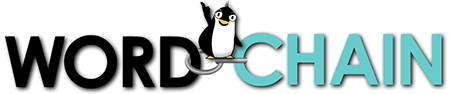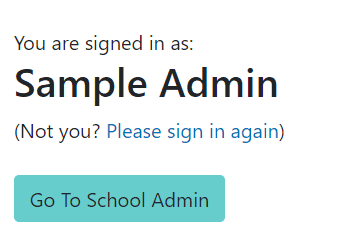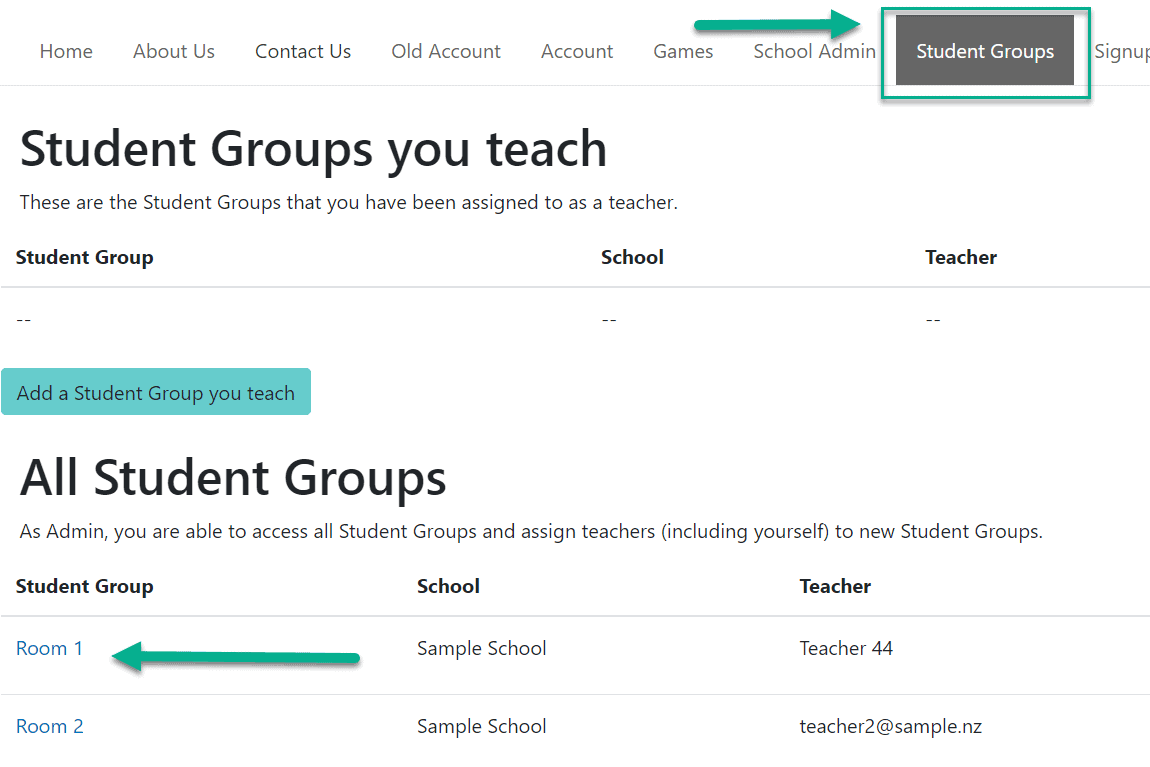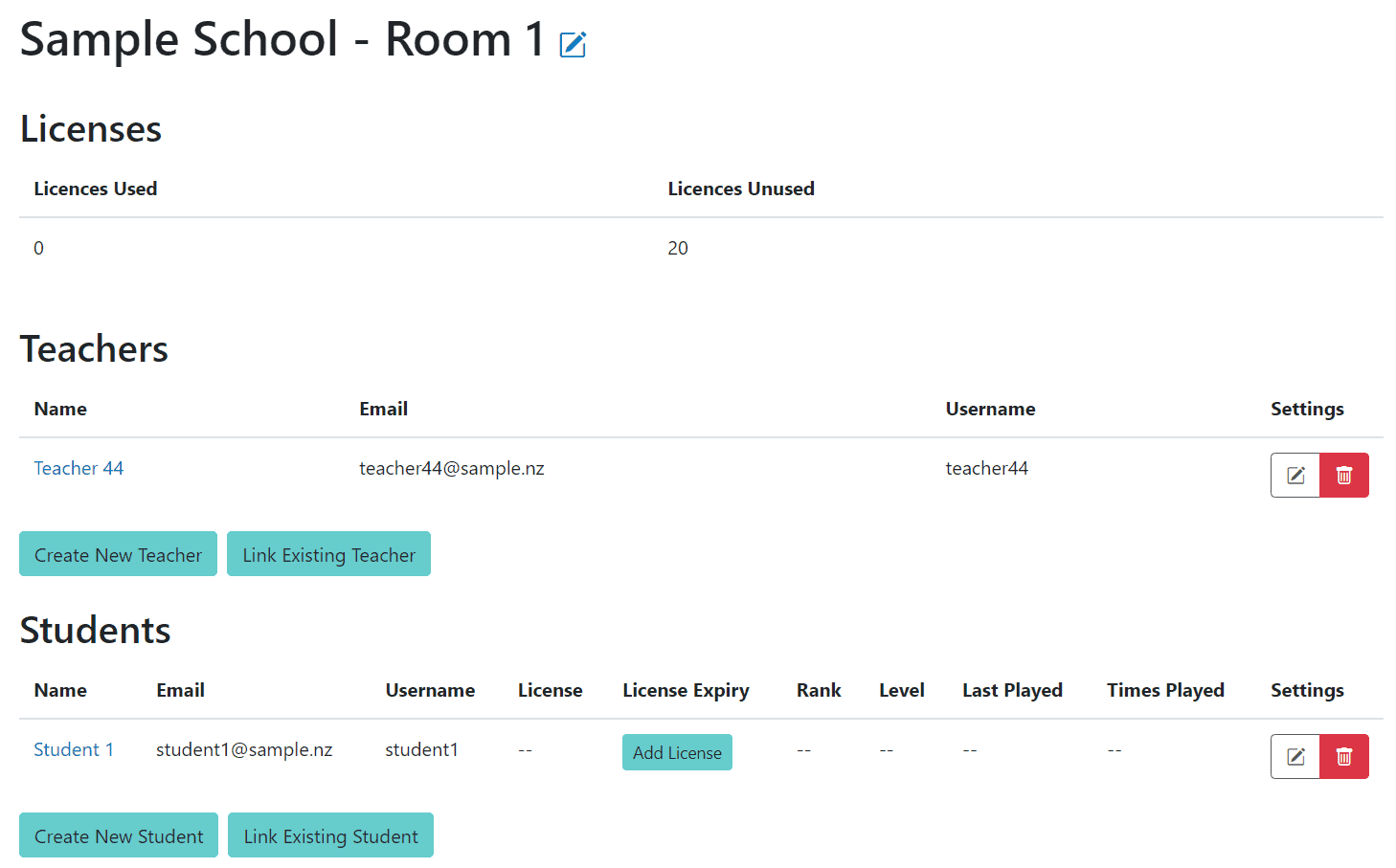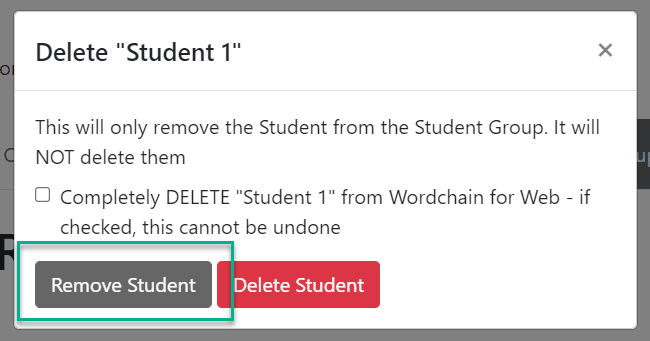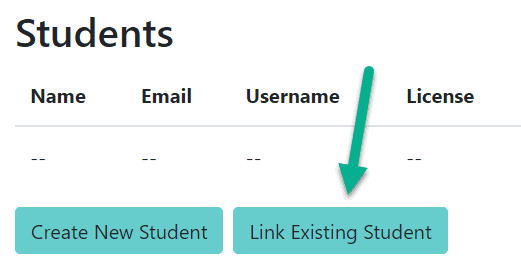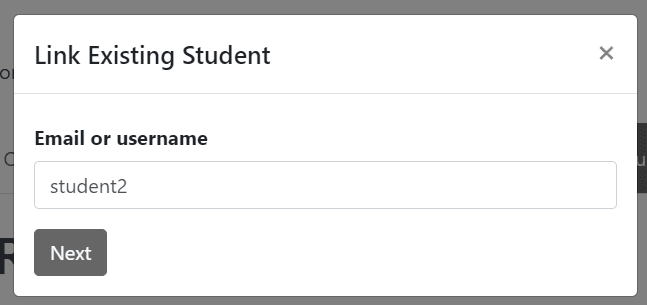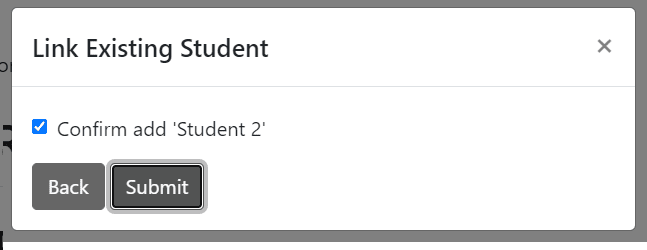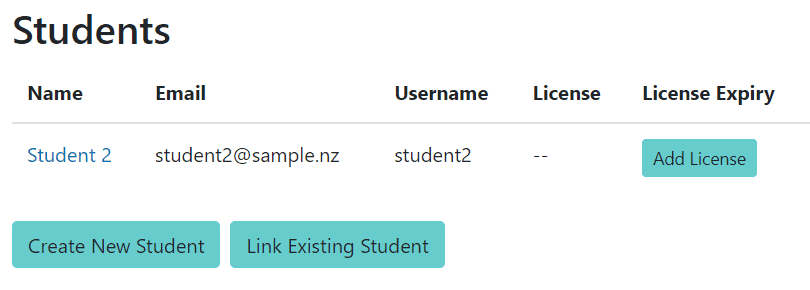At the beginning of the school year (or on other occasions), you may have:
- existing students that need to be removed from a Student Group (or deleted if they’re leaving the school entirely)
- existing students that need to be moved to a different Student Group
- new students that need to be added to a Student Group.
This document describes how to do that.
Let’s start with an example: at “Sample School”, the Room 1 Student Group needs some reorganising of students.
As always, go to play.wordchain.co.nz and LOG IN.
Here’s the Admin logged in at “Sample School” (it will work the same for Teachers):
We don’t need to do School Admin, so instead click on STUDENT GROUPS:
We’re making changes in Room 1, so click on the Group name (as above) to see the students in Room 1:
NOTE: If you do not have a list of the existing students and their email/usernames anywhere else, you may first wish to print the Student Group page to create one for future reference, before beginning to remove students.
In this example, we need to remove Student 1 and then link in Student 2.
Let’s begin by clicking the rubbish bin icon next to Student 1:
You would now click “Remove Student“.
(This will only remove them from the Student Group. If you really want to delete the Student entirely from the system, check the checkbox and then click Delete Student – you cannot delete without checking the box.)
Student 1 is gone from the Room 1 Student Group!
Now let’s link in the existing Student 2 by clicking Link Existing Student:
Enter the Student’s Username or email:
Confirm this is the student you want to move.
Note: If the student isn’t currently at your school, you’ll also be asked for their password.
Student 2 is now linked into this student group, along with any licence and progress they may have:
Continue to link any further existing students you need in this Student Group with the Link Existing Student button.
If you have new students to add, click Create New Student button and enter all their details.
There are more support documents on the Support page. You may be interested in: