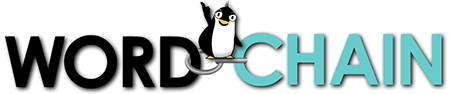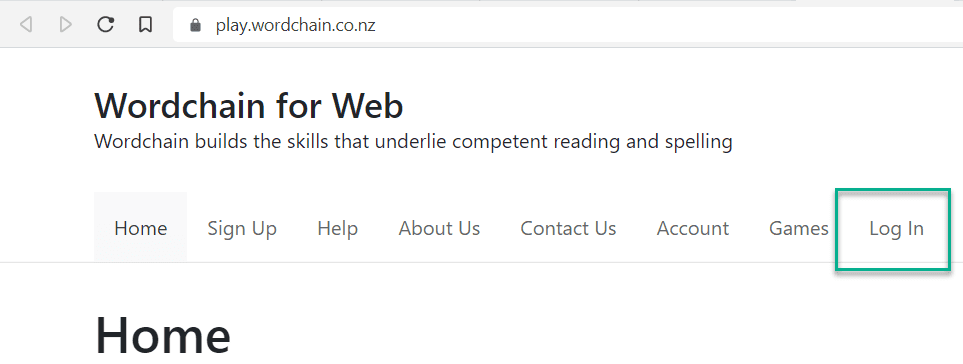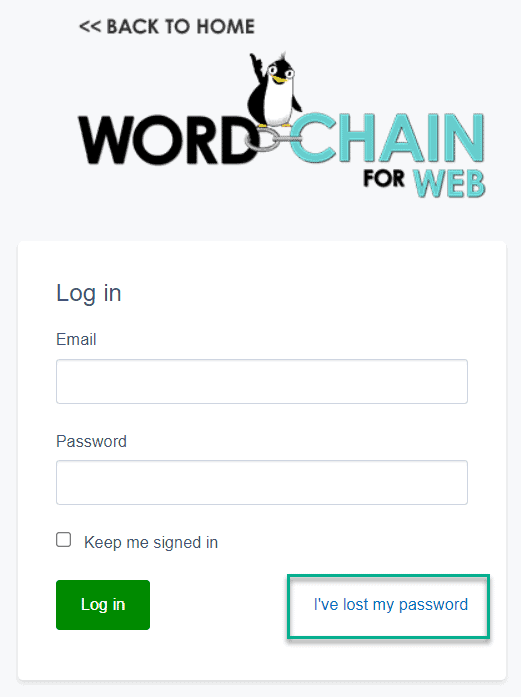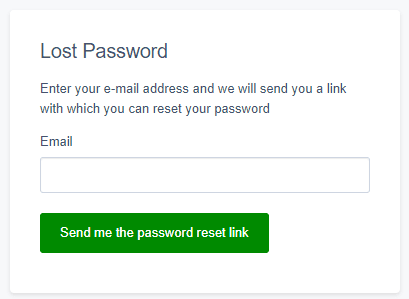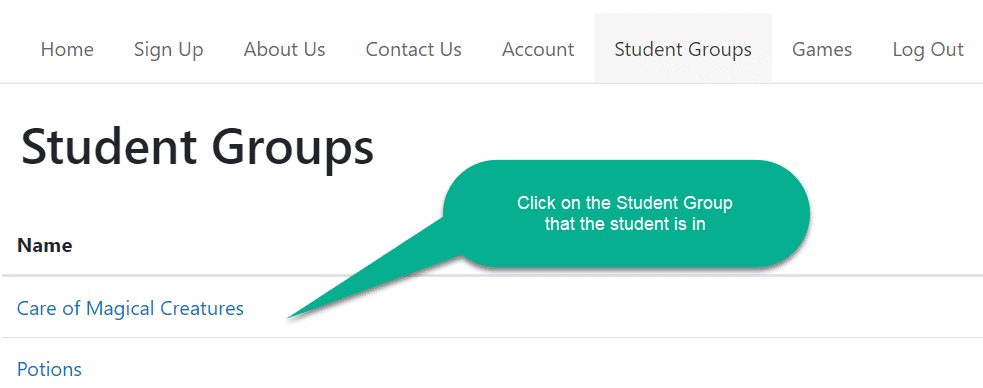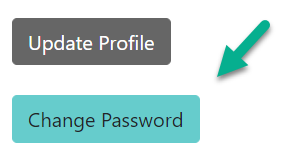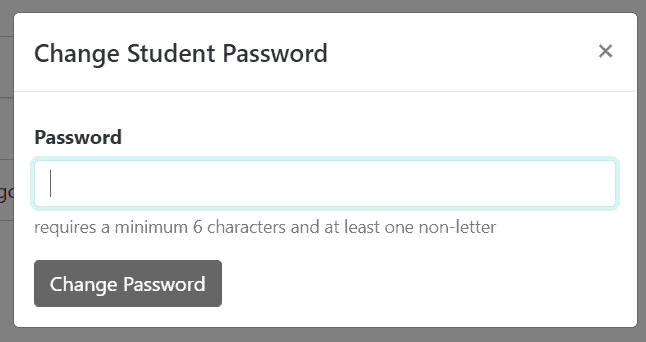- There are some tips about logging in here that may help, before you move to resetting your password.
- For security reasons, you cannot reset a password to be the same as one you’ve previously used!
Password issues usually fit into two categories:
The original invite email for a teacher has got trapped in a spam filter.
Thus they don’t have a password and can’t use the email password reset mentioned below.
An ADMIN must reset the Teacher’s password as per this support doc.
A student or teacher has forgotten their password.
There are three options for resetting passwords:
- an email reset for an Admin, teacher or student password
- for student passwords only, having a Teacher or Admin reset the password
- for teacher passwords only, having an Admin reset the password.
NOTE: if an ADMIN has lost their password and can’t use an email reset, they must contact us.
Email Reset
IMPORTANT: If you follow these instructions and the email doesn’t arrive, please check your SPAM or JUNK folder!
1. Head to play.wordchain.co.nz
2. Click on Log In:
3. Click on “I’ve lost my password”
4. Enter the email address, then click “Send me the password reset link”.
A password reset link will be sent. Check your spam/junk folder if you don’t receive the email.
Set the Password
1. To set a password for a student, log in as a Teacher or Admin: https://play.wordchain.co.nz/Security/login?BackURL=/home/
2. Navigate to Student Groups: https://play.wordchain.co.nz/student-groups/
3. Click on the Student Group that contains the student whose password you wish to reset:
4. Locate the student in the list and click on View Details to the right of that student’s info:
5. On the page with all the Student details, scroll down to the blue CHANGE PASSWORD button and click it:
6. Enter the new password and click Change Password.
NOTE: Student passwords are 6 or more characters, with at least one non-letter.
Also, you cannot re-use a password this student has used before.
The student should be able to log in now with their new password.